Totally Free to Download and Play YouTube HD/SD/HTMl5 Videos on Mac OS X Lion.
Provides you with the highest downloading speed, iFunia Free YouTube Downloader for Mac is a totally Free application which allows you to batch download videos directly from YouTube.com, save the downloaded videos to your computer hard disk, and then play them anytime you want. With this best Free YouTube Downloader for Mac, you can now enjoy downloading all your favorite YouTube videos, YouTube HD videos upto 1080P even the latest YouTube HTML5 and 4K videos, and it's all for FREE.
If you are using Windows, please go to iFunia Free YouTube Downloader for Windows
Note: After downloading the YouTube videos, you can convert the downloaded FLV videos into the format you need with iFunia YouTube Converter for Mac.
Download Now
Showing posts with label misc. Show all posts
Showing posts with label misc. Show all posts
15 December 2012
24 May 2011
Setting Up Your POP3 Email Address in Microsoft Outlook
If you want to access email batan.go.id domain, please follow instructions below.
For Microsoft Outlook users :
Incoming Mail (POP3) : mail.batan.go.id
Outgoing mail (SMTP) : mail.batan.go.id
Server port number for SMTP: 25
This server requires a secure connection (SSL) : enable
Server port number for POP3: 995
This server requires a secure connection (SSL) : enable
For Thunderbirds user :
Incoming : mail.batan.go.id, POP, 110, STARTTLS
Outgoing : mail.batan.go.id, SMTP, 25, STARTTLS
For Mail in Mac OS :
Click menu Mail then Preferences
Type = POP or IMAP
incoming mail server = mail.batan.go.id
SMTP
Outgoing mail server = mail.batan.go.id
For Microsoft Outlook users :
Incoming Mail (POP3) : mail.batan.go.id
Outgoing mail (SMTP) : mail.batan.go.id
Server port number for SMTP: 25
This server requires a secure connection (SSL) : enable
Server port number for POP3: 995
This server requires a secure connection (SSL) : enable
For Thunderbirds user :
Incoming : mail.batan.go.id, POP, 110, STARTTLS
Outgoing : mail.batan.go.id, SMTP, 25, STARTTLS
For Mail in Mac OS :
Click menu Mail then Preferences
Type = POP or IMAP
incoming mail server = mail.batan.go.id
SMTP
Outgoing mail server = mail.batan.go.id
19 May 2011
Comparison Movie Recording between DSLR and Handycam
In this article, I'll compare the movie-making between DSLR Camera and Handycam. I used DSLR Camera Canon EOS 550D and handycam Sony DCR SR-45.
Video recording with DSLR Camera Canon EOS 550D
Movie rec. size = 1920 x 1080
36,2 MB = 6 sec -> 6,03 MB per sec
45,9 MB = 8 sec -> 5,74 MB per sec
36,0 MB = 6 sec -> 6,00 MB per sec
Error message : Movie recording has been stopped automatically
Movie rec. size = 1280 x 720
33.5 MB = 6 sec -> 5,58 MB per sec
35.2 MB = 6 sec -> 5.87 MB per sec
30.1 MB = 5 sec -> 6,02 MB per sec
Error message : Movie recording has been stopped automatically
Movie rec. size = 640 x 480
59.8 MB = 22 sec -> 2.71 MB per sec
80.5 MB = 31 sec -> 2,60 MB per sec
27,9 MB = 10 sec -> 2,79 MB per sec
No error message.
Canon EOS 550D has file format MVI_xxxx.MOV dan MVI_xxxx.THM
Video recording with Handycam Sony DCR SR-45
Movie rec. size ?
15,0 MB = 19 sec -> 0,79 MB per sec
19,5 MB = 23 sec -> 0,85 MB per sec
69,0 MB = 82 sec -> 0,84 MB per sec
File format : M2Uxxxxx.MPG
Video recording with DSLR Camera Canon EOS 550D
Movie rec. size = 1920 x 1080
36,2 MB = 6 sec -> 6,03 MB per sec
45,9 MB = 8 sec -> 5,74 MB per sec
36,0 MB = 6 sec -> 6,00 MB per sec
Error message : Movie recording has been stopped automatically
Movie rec. size = 1280 x 720
33.5 MB = 6 sec -> 5,58 MB per sec
35.2 MB = 6 sec -> 5.87 MB per sec
30.1 MB = 5 sec -> 6,02 MB per sec
Error message : Movie recording has been stopped automatically
Movie rec. size = 640 x 480
59.8 MB = 22 sec -> 2.71 MB per sec
80.5 MB = 31 sec -> 2,60 MB per sec
27,9 MB = 10 sec -> 2,79 MB per sec
No error message.
Canon EOS 550D has file format MVI_xxxx.MOV dan MVI_xxxx.THM
Video recording with Handycam Sony DCR SR-45
Movie rec. size ?
15,0 MB = 19 sec -> 0,79 MB per sec
19,5 MB = 23 sec -> 0,85 MB per sec
69,0 MB = 82 sec -> 0,84 MB per sec
File format : M2Uxxxxx.MPG
06 May 2011
Problem with Maximum Resolution DELL U2711 Flat Panel Monitor
Setting the Maximum Resolution
If you have a Dell desktop or portable computer:
DELL U2711 have many input, that are :
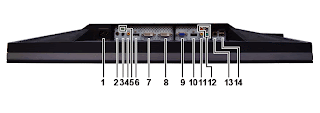
I used VGA Card NVIDIA GeForce FX 5500 256MB with 2 input, VGA Input and DVI-D Input.
- Right-click on the desktop and select Properties.
- Select the Settings tab.
- Set the screen resolution to 2560 x 1440 (DVI and DisplayPort) or 2048 x 1152 (VGA) or 1080p (HDMI, Component).
- Click OK.
If you have a Dell desktop or portable computer:
- Go to support.dell.com, enter your service tag, and download the latest driver for your graphics card.
If you are using a non-Dell computer (portable or desktop):
- Go to the support site for your computer and download the latest graphic drivers.
- Go to your graphics card website and download the latest graphic drivers.
DELL U2711 have many input, that are :
- VGA input
- DVI-D 1 input
- DVI-D 2 input
- DisplayPort input
- HDMI input
- Component video input
- Composite video input
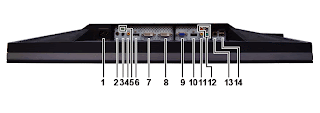
Bottom view
| Label | Description |
| 1 | AC power cord connector |
| 2 | DC power connector for Dell™ Soundbar |
| 3 | Audio out (rear) |
| 4 | Audio out (SUB/CTR) |
| 5 | Audio out (front) |
| 6 | DisplayPort connector |
| 7 | DVI connector-1 |
| 8 | DVI connector-2 |
| 9 | VGA connector |
| 10 | HDMI connector |
| 11 | Composite video connector |
| 12 | Component video connectors |
| 13 | USB upstream port |
| 14 | USB downstream ports |
I used VGA Card NVIDIA GeForce FX 5500 256MB with 2 input, VGA Input and DVI-D Input.
12 April 2011
Reset Linksys SRW224G4
There are two methods to do this that I know of:
Method #1 (you don't need to know about the IP Address):
1. Connect to the console port using terminal emulation parameters (typically 38400, 8, , 1, None). I used UTP Straight Thru Cable (1 piece), RJ45 to Serial Port (DB9) Adapter (2 pieces), USB to Serial Port (DB9) converter from ATEN Model UC-232A (1 piece). Terminal emulator use Hyperterminal. Serial port use COM24, sometime COM19.
2. Reboot switch (Remove power)
3. Hold down Ctrl U while rebooting
a. Menu will be displayed
4. Select> [D] Delete file
5. Type startup-config (be sure that this is the ONLY file that you delete – if you delete other files, you will have to reload the firmware)
6. Now, you have erased the configuration file and you should be able to reboot and login with the default username and password.
Method #2:
1.) Connect the Linksys serial cable that came with the switch between the switch serial port and a nearby computer serial port. For Windows, use Hyper Terminal or VanDyke CRT/SecureCRT. For Linux, use minicom. For other unix types, try cu/tip.
2.) The switch default serial port configuration is set to 38400 baud, 8 data bits, no parity, 1 stop bit, no flow control.
3.) Confirm that you have a valid serial connection by pressing enter a few times. You should be prompted with a login screen.
4.) If you have successfully established serial communication with the switch, reboot the switch by disconnecting and then reconnecting it's power cable.
5.) The switch will begin it's POST procedure as displayed in the serial terminal emulator. Be ready at the keyboard to press the Esc key.
6.) Watch for the following line to appear during the boot sequence. When you see it, immediately press the Esc key;
"Autoboot in 2 seconds - press RETURN or Esc. to abort and enter prom."
IMPORTANT: Do not hold down the Esc or Enter/Return key during the boot sequence. Only press the Esc key when prompted.
7.) If you successfully interrupted the boot sequence, you will be prompted with a Startup Menu. Option number 3 will be the "Password Recovery Procedure". Select this option.
8.) The terminal will display, "Current password will be ignored!". Press enter to continue with the boot sequence.
9.) The default account "admin/" will be enabled and you can log into the switch using this account. From here, you can set new accounts without having lost the switch configuration.
10.) After you have configured new accounts and documented the passwords, reboot the switch and log in normally to confirm that passwords have been recovered successfully.
11.) You are done. Disconnect and store the serial cable in a safe place for future use. Be sure to document a login username and password somewhere safe for future reference.
Method #1 (you don't need to know about the IP Address):
1. Connect to the console port using terminal emulation parameters (typically 38400, 8, , 1, None). I used UTP Straight Thru Cable (1 piece), RJ45 to Serial Port (DB9) Adapter (2 pieces), USB to Serial Port (DB9) converter from ATEN Model UC-232A (1 piece). Terminal emulator use Hyperterminal. Serial port use COM24, sometime COM19.
2. Reboot switch (Remove power)
3. Hold down Ctrl U while rebooting
a. Menu will be displayed
4. Select> [D] Delete file
5. Type startup-config (be sure that this is the ONLY file that you delete – if you delete other files, you will have to reload the firmware)
6. Now, you have erased the configuration file and you should be able to reboot and login with the default username and password.
Method #2:
1.) Connect the Linksys serial cable that came with the switch between the switch serial port and a nearby computer serial port. For Windows, use Hyper Terminal or VanDyke CRT/SecureCRT. For Linux, use minicom. For other unix types, try cu/tip.
2.) The switch default serial port configuration is set to 38400 baud, 8 data bits, no parity, 1 stop bit, no flow control.
3.) Confirm that you have a valid serial connection by pressing enter a few times. You should be prompted with a login screen.
4.) If you have successfully established serial communication with the switch, reboot the switch by disconnecting and then reconnecting it's power cable.
5.) The switch will begin it's POST procedure as displayed in the serial terminal emulator. Be ready at the keyboard to press the Esc key.
6.) Watch for the following line to appear during the boot sequence. When you see it, immediately press the Esc key;
"Autoboot in 2 seconds - press RETURN or Esc. to abort and enter prom."
IMPORTANT: Do not hold down the Esc or Enter/Return key during the boot sequence. Only press the Esc key when prompted.
7.) If you successfully interrupted the boot sequence, you will be prompted with a Startup Menu. Option number 3 will be the "Password Recovery Procedure". Select this option.
8.) The terminal will display, "Current password will be ignored!". Press enter to continue with the boot sequence.
9.) The default account "admin/
10.) After you have configured new accounts and documented the passwords, reboot the switch and log in normally to confirm that passwords have been recovered successfully.
11.) You are done. Disconnect and store the serial cable in a safe place for future use. Be sure to document a login username and password somewhere safe for future reference.
13 August 2009
Training Program 2009
Participants
Linux Complete (32 hours)
Linux Network Management (36 hours)
Basic Mikrotik Training - Fundamental (MTCNA) (32 hours)
Advanced Mikrotik Training - Traffic Control (MTCTCE) (32 hours)
- Linux Complete : Dhanu, Rachman, Intan
- Linux Network Management : Sulasno, Hajaz, MSM
- Basic Mikrotik Training - Fundamental (MTCNA) : Rakhmat, Hajaz, MSM
- Advanced Mikrotik Training - Traffic Control (MTCTCE) : MSM
Linux Complete (32 hours)
- Linux Basic : Introduction and Linux Instalation, mengakses sistem Linux, understanding file dan direktory structure in Linux, Linux basic commands line (console), how to access storage media (floppy, CDROM, harddisk, usb disk), utilities, vi text editor, Linux desktop & file manager. (12 hours)
- Linux Sys Admin & Networking : Administrasi user dan group, administrasi software (install dan uninstall), pengantar dan konfigurasi jaringan TCP/IP di Linux, gateway & internet sharing, instalasi dan konfigurasi aneka layanan jaringan untuk intranet/internet seperti bind, dns, server, postfix email server, apache web server, samba file server, squid proxy. server (20 hours
Linux Network Management (36 hours)
- Network Basic Infrastructure (Gateway, DHCP, DNS cache, Web Cache & Filtering)
- Firewall
- Bandwidth Management (Traffic control)
- Traffic monitoring
- Simple Network Management Protokol (SNMP) & MRTG
- Network Monitoring System
- Network Intrusion Destection System
Basic Mikrotik Training - Fundamental (MTCNA) (32 hours)
- Introduction to Mikrotik
- Instalasi dan pengoperasian Mikrotik (console dan Winbox)
- Firewall dasar
- Bridge System
- Static Routing
- Quality of Service (simple)
- Wireless Concept
- Wireless Interface : PTP & PTMP
- Praktikum jaringan dasar
Advanced Mikrotik Training - Traffic Control (MTCTCE) (32 hours)
- Advanced DHCP and IP Pool
- Advanced Firewall (connection tracking, mangle, filter, nat, address-list)
- Universal Plug and Play
- Advanced QoS (Queue Tree, HTB, Burst)
- Advanced Web Proxy
- Intrution Detection System
- Advance Hotspot dan User Manager
08 May 2009
How to Create Yahoo Group or Mailing list
Create Yahoo Group or Mailing list is easy. You just follow the instructions., only 3 steps.
- Visit this site : http://groups.yahoo.com/
- Click link : "Easy as 1-2-3. Start your group today" or http://groups.yahoo.com/start
- Sign in to Yahoo! with your Yahoo!ID. If you don't have it, please Sign Up at https://login.yahoo.com/config/mail?.intl=us
- Step 1 of 3: Select a Yahoo! Groups Category. For instance, if you want to make community mailing list, you just click "Cultures & Community", then "Other", than "Miscellaneous".
- Step 2 of 3: Describe Your Group, such as "Group Name", "Enter Your Group Email Address", "Describe Your Group" and then click "Place my group here".
- Step 3 of 3: Select your Yahoo! Profile and Email Address, such as "Email Address", and "Word Verification".
- Invite peoples.
Yahoo! Groups Guidelines
Yahoo! Groups give Yahoo! users a place to meet, interact, and share ideas with each other. Just like a real community, you may have different opinions than other Yahoo! Groups users. The Yahoo! Groups experience is best when people remember a few rules. Yahoo! sets out the terms and conditions of your use of our services in the Yahoo! Terms of Service, our Guidelines, and in other rules that we may place on our site. For your use of Yahoo! Groups, some of the key things to remember are:
- You may not harass, abuse, threaten, or advocate violence against other members or individuals or groups.
- You may not post content that is harmful to minors.
- You may not post content that is obscene, otherwise objectionable, or in violation of federal or state law.
- Stay on topic. Although all groups are different, most groups appreciate it when you stay on topic. If you constantly stray from the topic you may be moderated or removed from a group altogether by its owner.
- You may not add members to a group without their permission.
- You may not use Yahoo! Groups for commercial or advertising purposes.
- You may not post content which infringes the intellectual property, privacy or other rights of third parties.
- You may only post adult-oriented content in age-restricted areas. You must be 18 years old or over to access these areas.
- Some content may be more appropriate in some contexts than others. Yahoo! reserves the right to remove content that it determines, in its sole discretion, to be inappropriate and in violation of our rules. For example, discussions or depictions of bestiality, incest, excretory acts, or child pornography may be inappropriate if placed in a sexual or otherwise exploitative context.
- You may not use Groups solely for the purpose of storing and archiving files.
- You cannot re-post or re-transmit content that belongs to another user without that user's permission. A Groups owner or moderator (or any other user) cannot re-post or re-transmit Groups content to any other site unless the person has the explicit permission of every group member whose content is being re-posted or re-transmitted.
If you are unsure whether your content is consistent with these policies, please err on the side of caution and do not post your content in Yahoo! Groups or any other Yahoo! community area.
NOTE: While Yahoo! does allow users to post adult-oriented content to the appropriate age-restricted areas, please remember that the Guidelines apply whether or not you are in an age-restricted area.
Yahoo!'s Right To Terminate
Yahoo! Groups, in its sole discretion, may terminate or remove any content, Group or your Yahoo! ID immediately and without notice if (a) Yahoo! believes that you have acted inconsistently with the spirit or the letter of the Yahoo! Terms of Service or the Yahoo! Groups Guidelines, or (b) Yahoo! believes you have violated or tried to violate the rights of others. Please help us keep Yahoo! Groups an enjoyable and positive experience. If you see a Group or content that violates our rules, please let us know by contacting us.
NOTE: While Yahoo! does allow users to post adult-oriented content to the appropriate age-restricted areas, please remember that the Guidelines apply whether or not you are in an age-restricted area.
Yahoo!'s Right To Terminate
Yahoo! Groups, in its sole discretion, may terminate or remove any content, Group or your Yahoo! ID immediately and without notice if (a) Yahoo! believes that you have acted inconsistently with the spirit or the letter of the Yahoo! Terms of Service or the Yahoo! Groups Guidelines, or (b) Yahoo! believes you have violated or tried to violate the rights of others. Please help us keep Yahoo! Groups an enjoyable and positive experience. If you see a Group or content that violates our rules, please let us know by contacting us.
Usefull Links
In my age, remember something is more hard than I was younger. To remember something I used gadget, and this blog of course. These the link I usually use :
- To translate language : http://translate.google.com/
- Yahoo Milis : http://groups.yahoo.com/
- Windows Bootable CD-ROM : http://minipe.org/
- Download testing : http://www.indowebster.com/
- Debian GNU/Linux device driver check page : http://kmuto.jp/debian/hcl/
How to Invite People to your Yahoo Groups or mailing list
How to invite people to your Yahoo Groups or mailing list
- Visit : http://groups.yahoo.com/
- Click Sign In to Yahoo!, with enter your Yahoo! ID and it's Password.
- Click your desire group, for instance http://groups.yahoo.com/group/fisika_83/
- Click "Members" -> Click "Invite People" -> Please enter one person per line. For example: jsmith@domain.com. You may enter up to 50 email addresses OR Yahoo! IDs
- Click "Submit Invite"
- Click "Invite people"
E-mail abuse, sample #1
Subject: Contact Person: Mr Bryan Williams
From: "Siemens Award Office"
Date: Tue, March 3, 2009 09:25
To: undisclosed-recipients:;
Priority: Normal
Your e-mail address attached to ticket number: 4565389723 with Serial
number M7-4038-581, which subsequently won you the promotion in our
SIEMENS ONLINE PROMO . You have therefore been approved to claim the sum
of £750,000,00 in cash. To file for your claims, provide us with your
information below:
Contact Person: Mr Bryan Williams
Email: siemens@onlineclaimsdept.com
PAYMENT PROCESSING FORM
1.Your Name:.....
2.Address:.......
3.Occupation.....
4.Country........
5.Age............
6.Nationality:.............
7.Tel Phone..............
Once again, congratulations!!!
Mrs. Roseline Douglass.
Information/Notification Officer.
Subscribe to:
Posts (Atom)

