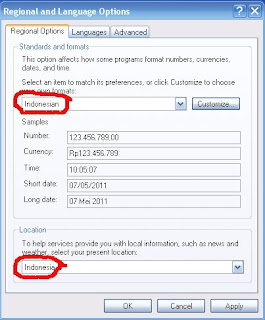 This article describes how to change the language in Windows XP. Setting the language does not change the language of Windows menus and dialogs, but it does allow you to display text in other languages and to enter text in other languages. Some languages (typically Asian languages) will not appear correctly in the eWebEditPro menus and dialogs unless the default language matches the language of the eWebEditPro locale XML data. Multiple languages will appear in the editor's content Window regardless of the language chosen for the menus and dialogs.
This article describes how to change the language in Windows XP. Setting the language does not change the language of Windows menus and dialogs, but it does allow you to display text in other languages and to enter text in other languages. Some languages (typically Asian languages) will not appear correctly in the eWebEditPro menus and dialogs unless the default language matches the language of the eWebEditPro locale XML data. Multiple languages will appear in the editor's content Window regardless of the language chosen for the menus and dialogs.Changing the language does not change the language of the menus and dialogs of Windows or Windows applications like Internet Explorer. For more information on changing the language of Windows itself and IE, see the references below.
Language settings in Windows 95/98/Me are significantly different and beyond the scope of this article. Windows NT does not support fully changing the language from English to Asian. The native version of Windows NT is required to use Japanese, Chinese, or Korean.
Set a default language of the system to match the language you wish to display. You may need to install the language from the Windows Setup CD-ROM. You may need to restart Windows after selecting a new system language.
Steps to change the default system language (Windows XP)
- Open the Control Panel.
- Open Regional and Language Options.
- Click the Languages tab.
- Ensure Supplemental language support items are checked.
- Click the Advanced tab.
- Select the language from the list in the Language for non-Unicode programs.
